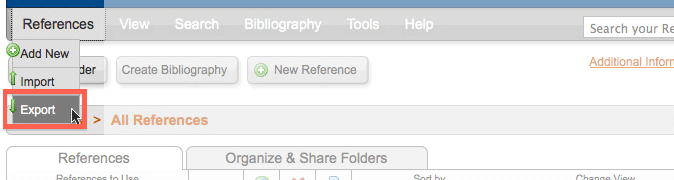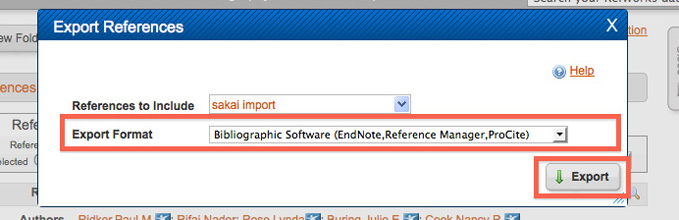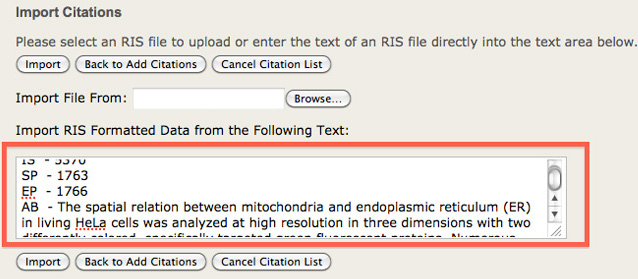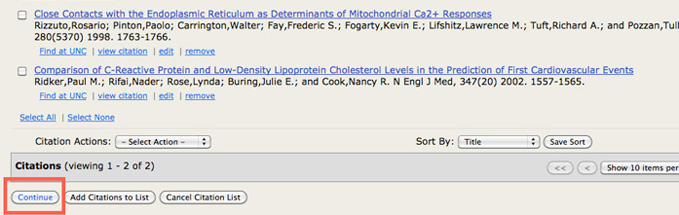Sakai Tutorials
Importing RefWorks into SakaiYou can search and retrieve citations from individual databases, such as ProQuest and JSTOR, as well as from groups of subject-specific databases, to create citation lists. Citations contain links to retrieve the full text or physical location of the information. You can attach copies of these citation lists to other items (e.g., assignments, forum postings, calendar items) within your worksite, and also can export citations to bibliographic management tools, such as EndNote and Reference Manager. Importing from RefWorks
1. Log in to RefWorks
4. In References to Include, select the folder with the citations you want to import into Sakai
7. A new tab/window will open with the citations. Select all the text and copy it.
14. Click on Import.
16. Give your citations a name
|